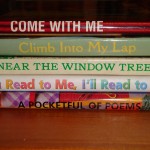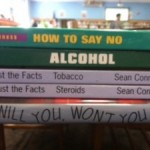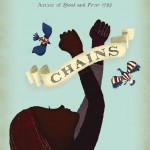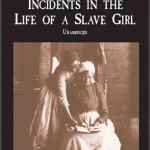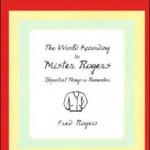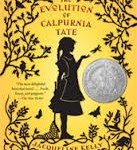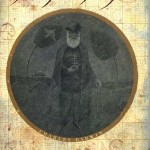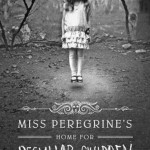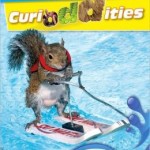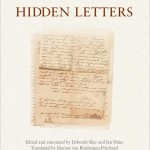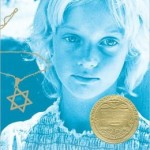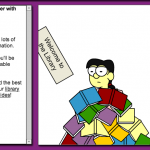The Project:
For this project you will research a region of France. You will be divided into small groups or “home” groups of four or five students each. Each “Home” Group will be responsible for geo-tagging at least four specific, unique highlights of the region assigned. Each member of the group will be assigned to find and describe one of the highlights of the region in French. You will also add pictures and or video to your project.
Part 1:
How to Work In Groups
In order to make sharing easy you will be using Google Documents to share the information your group has collected and agreed upon. Watch the video below on Google Documents and then share a Google document with your your “Home” Group.
The Jigsaw Strategyis an efficient way to learn the course material in a cooperative learning style. The jigsaw process encourages listening, engagement, and empathy by giving each member of the group an essential part to play in the academic activity. Group members must work together as a team to accomplish a common goal; each person depends on all the others. No student can succeed completely unless everyone works well together as a team. This “cooperation by design” facilitates interaction among all students in the class, leading them to value each other as contributors to their common task.
The Jigsaw strategy places great emphasis on cooperation and shared responsibility within groups. The success of each group depends on the participation of each individual in completing their task. This means the Jigsaw strategy effectively increases the involvement of each student in the activity.
Watch the video below to get a better understanding of how the Jigsaw Classroom works.
Your Groups have been assigned by region, use the maps below to help you define your region. Now research your Four hightlights. A good place to begin would be Fodors, EyeWitness or Frommers Travel Guides.
Click here to see enlarged map of Les régions projet
OR this one: http://about-france.com/tourism/regional-map-france.html
Part ll:
GeoTagging Your Highlights
Now that you have created your Google document and shared your information, you are ready to share that information on Google Earth with “PushPins” or tags. For example, as a group, you might decide to tag the area of the Rhine River known as Alsace. Alsace is the Germanic region of France. It is a region lying on the west bank of the river Rhine, between the Rhine and the Vosges mountains. To the north and east, it shares a border with Germany.
Watch the video below to learn how to create “Push Pins” for the four highlights of your region.
BEFORE YOU BEGIN YOU MUST Create a folder titled “French Google Earth”. Click “Save As” to save your Placemarks in your “French Google Earth” folder.
You will also want to include photos, videos to support your text. Once you have decided on the hightlights of your tour and all of your research is done you need to create the Google tour from ONE account of your “Home Group”. You should be sharing one Google Earth Tour with all highlights in that ONE tour.
Learn how insert pictures into your “PushPins” by watching this screencast posted by Madame Spatz.
Exemplar Final Project:
>